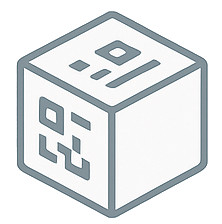📶 What Are WiFi QR Codes?
WiFi QR codes are special QR codes that contain your wireless network credentials. When scanned, they automatically connect the user's device to your WiFi network without requiring manual password entry. This technology works on both iOS and Android devices and has become an essential tool for businesses and homes alike.
🌟 Benefits of WiFi QR Codes
- Instant Connection: Guests connect immediately without typing complex passwords
- Reduced Errors: Eliminate password typing mistakes and connection issues
- Enhanced Security: No need to verbally share passwords that others might overhear
- Professional Appearance: Looks modern and tech-savvy in business environments
- Guest Convenience: Visitors can connect quickly without asking for help
- Universal Compatibility: Works with all modern smartphones and tablets
🛠️ How to Create WiFi QR Codes
Information You'll Need
Before creating your WiFi QR code, gather these details about your network:
- Network Name (SSID): The name of your WiFi network
- Password: Your network password (case-sensitive)
- Security Type: Usually WPA/WPA2, WEP, or none (for open networks)
- Hidden Network: Whether your network is hidden from public view
💡 How to Find Your WiFi Information
Windows: Go to Settings > Network & Internet > WiFi, click your network name
Mac: Hold Option key and click WiFi icon in menu bar
Router: Check the label on your router or access admin panel
Using QRCodeMaker.dev
- Visit our WiFi QR code generator
- Enter your network name (SSID)
- Input your WiFi password
- Select your network security type
- Check "Hidden Network" if applicable
- Generate and download your QR code
🎯 Best Use Cases
🏠 Home Networks
- Print and frame QR codes for guest rooms
- Add to welcome packets for Airbnb guests
- Share with friends and family visiting
- Post in common areas for easy access
🏢 Business Environments
- Display in reception areas and waiting rooms
- Add to conference room tables for meeting attendees
- Include in welcome kits for new employees
- Post in customer service areas
☕ Hospitality Industry
- Place on restaurant tables alongside QR menus
- Add to hotel room key cards or information
- Display in cafe seating areas
- Include in coworking space memberships
🔒 Security Considerations
🚨 Important Security Tips
- Only share WiFi QR codes with trusted individuals
- Consider creating a guest network separate from your main network
- Regularly change your WiFi password and update QR codes
- Don't post WiFi QR codes on public social media
- Monitor connected devices on your network regularly
Guest Network Recommendations
- Set up a separate guest network with limited access
- Use time-based access controls if available
- Limit bandwidth for guest users
- Disable access to local network resources
- Set automatic disconnection after a certain period
📱 How Users Connect
iOS Devices (iPhone/iPad)
- Open the Camera app
- Point camera at the WiFi QR code
- Tap the notification that appears
- Confirm connection to the network
Android Devices
- Open the Camera app or QR scanner
- Scan the WiFi QR code
- Tap "Connect to Network" when prompted
- Device automatically connects
🎨 Design and Placement Tips
Visual Design
- Include clear instructions like "Scan for WiFi"
- Add your network name for reference
- Use your brand colors and logo
- Ensure high contrast for easy scanning
- Make QR codes large enough to scan easily
Strategic Placement
- Eye level for easy smartphone scanning
- Near seating areas where guests will use devices
- Protected from damage and weather
- Good lighting for camera visibility
- Away from direct sunlight that might cause glare
🚨 Troubleshooting Common Issues
QR Code Not Working?
- Verify network name and password are correct
- Check if the network is currently active
- Ensure QR code is high quality and not damaged
- Try scanning with different QR code apps
- Test with multiple devices to isolate the issue
🔮 Advanced Features
Dynamic WiFi QR Codes
Consider using dynamic QR codes that allow you to:
- Update network credentials without reprinting
- Track connection analytics and usage
- Set expiration dates for temporary access
- Redirect to welcome pages or terms of service
📶 Ready to Create Your WiFi QR Code?
Generate a professional WiFi QR code for instant network sharing.
Create WiFi QR Code →