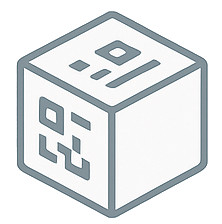📚 Complete QR Code Guide
Everything you need to know about QR codes - from basics to advanced implementation
🔤 QR Code Basics
What is a QR Code?
QR (Quick Response) codes are two-dimensional barcodes that can store various types of information. Created by Denso Wave in 1994 for automotive applications, QR codes have become ubiquitous in our digital world, enabling instant access to information through smartphone cameras.
How Do QR Codes Work?
QR codes use a matrix of black and white squares to encode data. The pattern includes:
- Position markers: Large squares in three corners for orientation
- Timing patterns: Help determine code dimensions
- Data area: Contains the actual encoded information
- Error correction: Allows partial damage without data loss
QR Code Specifications
- 📊 Data Capacity: Up to 4,296 alphanumeric characters
- 📱 Scanning Distance: Approximately 10x the code width
- 🔧 Error Correction: 4 levels (L, M, Q, H) - up to 30% damage tolerance
- 📐 Minimum Size: 21×21 modules (Version 1)
- 📏 Maximum Size: 177×177 modules (Version 40)
🎯 Types of QR Codes
🌐 URL/Website QR Codes
Direct users to websites, landing pages, or online resources with a simple scan.
📝 Text QR Codes
Store plain text information like instructions, descriptions, or messages.
📱 Phone QR Codes
Enable one-tap calling by encoding phone numbers.
📧 Email QR Codes
Pre-populate email composition with recipient, subject, and body.
📶 WiFi QR Codes
Allow instant WiFi connection without manually entering credentials.
👤 Contact QR Codes (vCard)
Share complete contact information that can be saved to address books.
⚙️ How to Create QR Codes
Step-by-Step Process
Choose Your QR Code Type
Determine what type of information you want to encode (URL, text, WiFi, etc.)
Enter Your Content
Input the URL, text, or other data you want to encode in the QR code
Select Size and Quality
Choose appropriate dimensions based on where the QR code will be displayed
Generate and Test
Create the QR code and test it with multiple devices before deploying
💡 Pro Tip
Always test your QR codes on different devices and scanning apps before printing or sharing. What works on one device might not work on another due to different QR code readers.
🎯 Best Practices
Size and Placement Guidelines
- Minimum size: 2cm x 2cm (0.8" x 0.8") for reliable scanning
- Distance ratio: Code should be 1/10th of scanning distance
- Quiet zone: Leave white space around the code (minimum 4 modules)
- Eye level: Place codes at comfortable viewing height
- Lighting: Ensure adequate lighting for scanning
Content Optimization
- Keep URLs short: Use URL shorteners for long links
- Test thoroughly: Verify content loads correctly on mobile devices
- Mobile-first: Ensure destination content is mobile-optimized
- Clear purpose: Include instructions or context near the QR code
- Call to action: Tell users what to expect when scanning
Design Considerations
Warning: Avoid modifying QR code colors dramatically. High contrast between dark and light elements is essential for reliable scanning. Black on white provides the best results.
Error Correction Levels
Level L (~7%)
Good for clean environments
Level M (~15%)
Standard usage
Level Q (~25%)
Industrial environments
Level H (~30%)
Harsh conditions
💼 Use Cases & Examples
🏢 Business & Marketing
- Business card contact information
- Product information and reviews
- Social media profile links
- Event registration pages
- Promotional campaigns
🍽️ Hospitality
- Digital restaurant menus
- Hotel service information
- WiFi access credentials
- Customer feedback forms
- Loyalty program sign-up
🎓 Education
- Course material access
- Assignment submissions
- Virtual classroom links
- Library resource access
- Campus maps and directories
🏥 Healthcare
- Patient information access
- Appointment scheduling
- Medication instructions
- Health record updates
- Emergency contact information
🏪 Retail
- Product details and specifications
- Price comparisons
- Customer reviews
- Warranty registration
- Return and exchange policies
🚗 Transportation
- Bus stop schedules
- Parking payment systems
- Ride-sharing apps
- Traffic updates
- Navigation assistance
🔧 Troubleshooting
Common Scanning Issues
❌ QR Code Won't Scan
- Check if the code is large enough (minimum 2cm x 2cm)
- Ensure good lighting conditions
- Clean camera lens and QR code surface
- Try different scanning apps or camera angles
- Verify the QR code isn't damaged or distorted
⚠️ Content Doesn't Load
- Check internet connectivity
- Verify the URL is correct and accessible
- Test on different devices and networks
- Ensure the destination website is mobile-friendly
- Check if the content requires specific apps
ℹ️ Slow Scanning Performance
- Reduce data complexity (shorter URLs)
- Increase QR code size
- Improve contrast (black on white works best)
- Ensure adequate quiet zone around the code
- Update QR code scanning app
Quality Checklist
✅ Pre-Launch Verification
- Test on multiple devices (iOS, Android)
- Verify with different QR code scanning apps
- Check readability in various lighting conditions
- Confirm destination content loads properly
- Test at intended viewing distance
- Verify print quality if applicable
- Check for typos in encoded content
🚀 Ready to Create Your First QR Code?
Use our free QR code generator to create professional QR codes in seconds
Generate QR Code Now →